Windows eM Client Setup
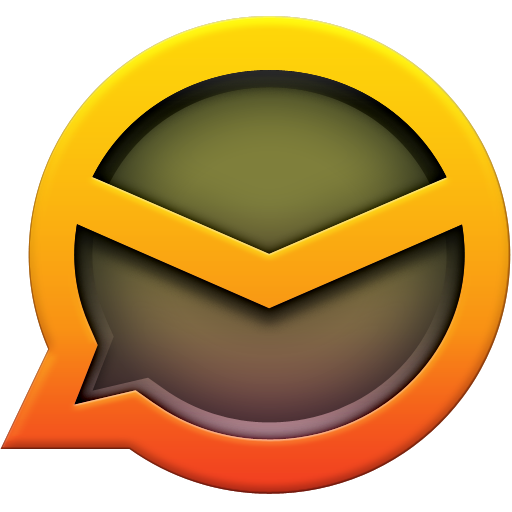
eM Client is a popular Windows and Mac email client similar to Microsoft Office. This software integrates perfectly with Digital Links email servers. Click here For eM Client on MAC setup instructions.
Warning – If you are on Windows 7 or older you will not be able to use the Automatic Setup feature to add your email account. Windows 10 and newer will work just fine. Click here for Windows 7 manual setup.
1. Download eM Client and install.
2. Launch eM Client.
3. If this is the first time you launched eM Client, it asks you to set up your account. Proceed to step 6.
4. Go to Menu at the top, Accounts.
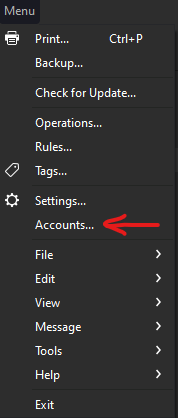
5. Select Add account

6. Enter your email address and click Start .
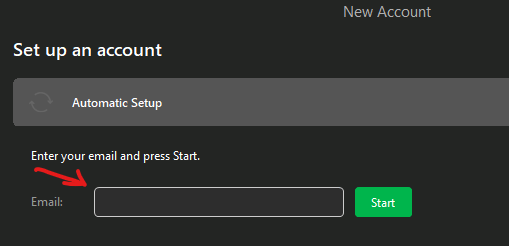
7. Password box will show up after a few seconds – enter password and click Continue.
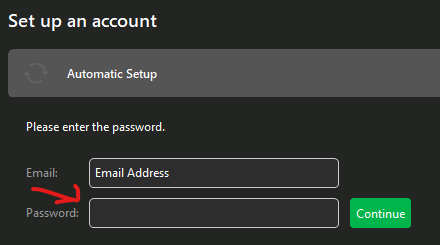
8. The Your name and Account name will populate with the users information from the server click Next.
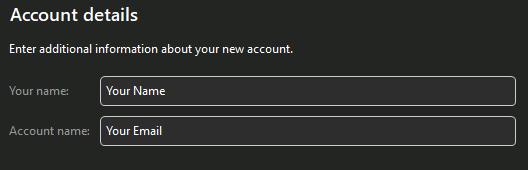
9. Unless you need to encrypt your e-mail (which I recommend not doing), select Continue without encryption
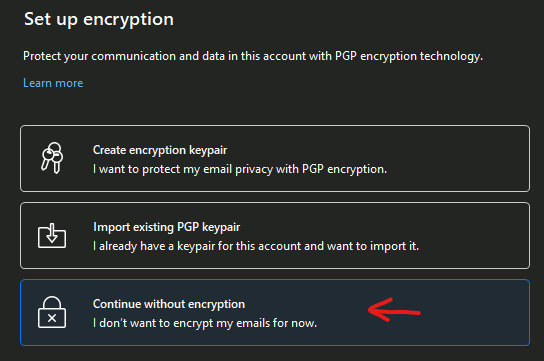
10. Make sure everything is checked off
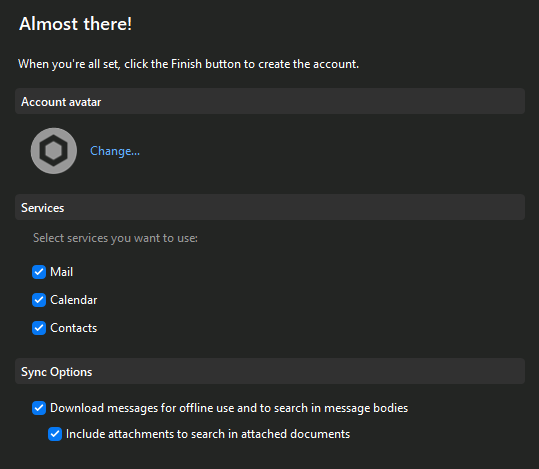
11. Click Finish.
