iPhone/iPad Default Mail Client Setup
Our email server has downloadable profiles that will automatically setup your mail account for the default mail client on your iPhone.
1. On you phone go to the email account admin website (https://mail.dlct.ca) and log in with your email address and password.
2. Scroll down and click Email, calendars and contacts
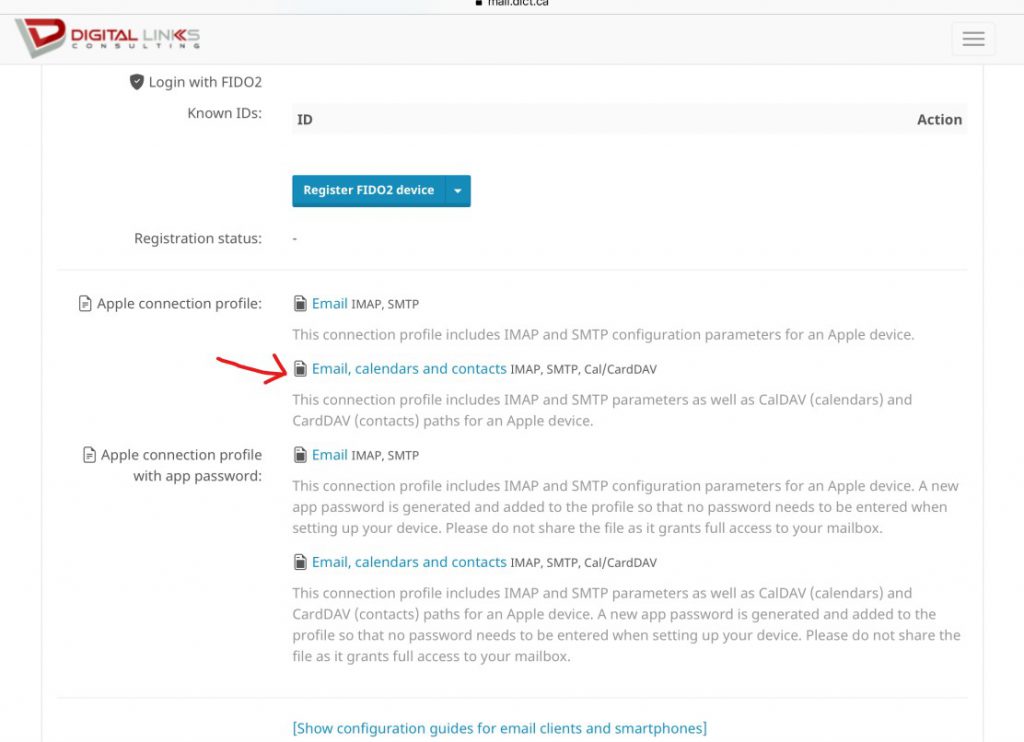
3. Select Allow to download
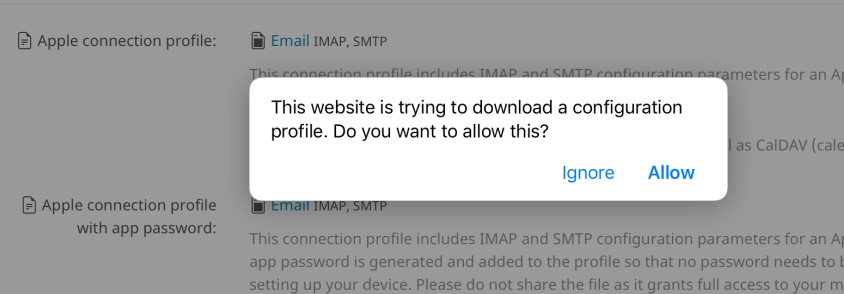
4. It will confirm the profile was downloaded – click Allow
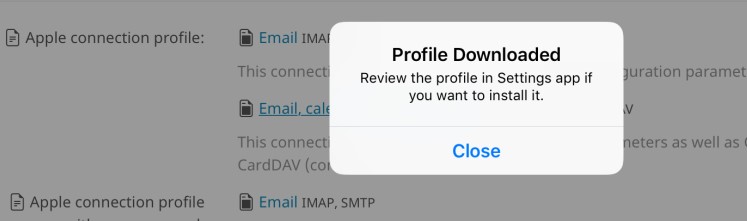
5. You can now close the browser and go to Settings and select “Profile Downloaded”
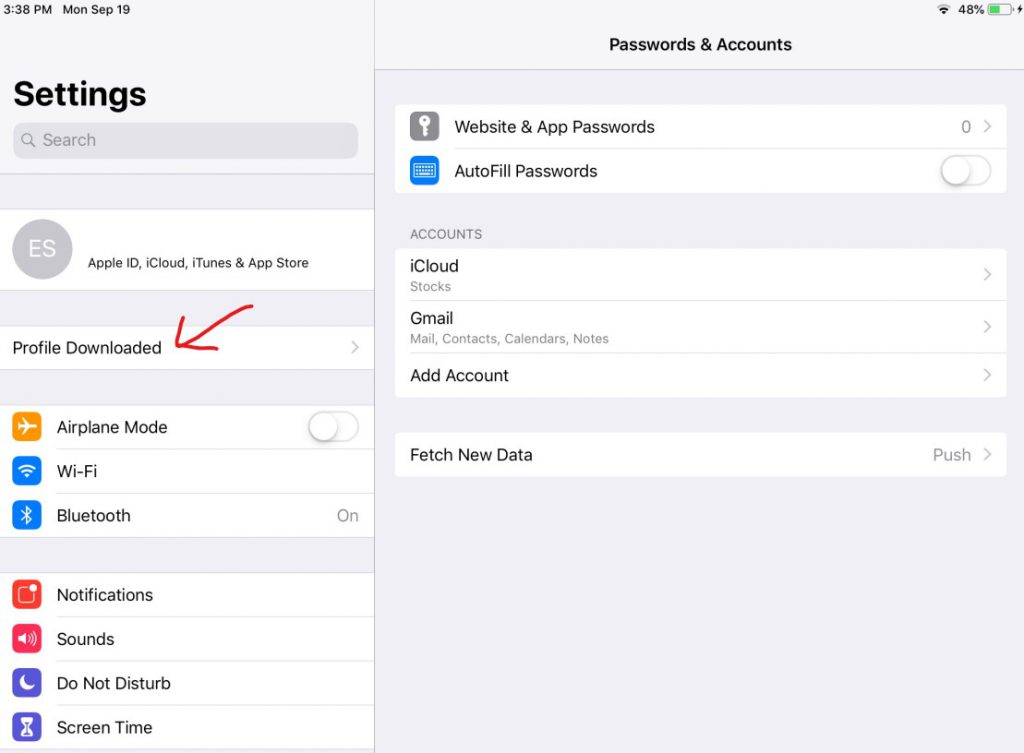
6. Select Install to install the new profile
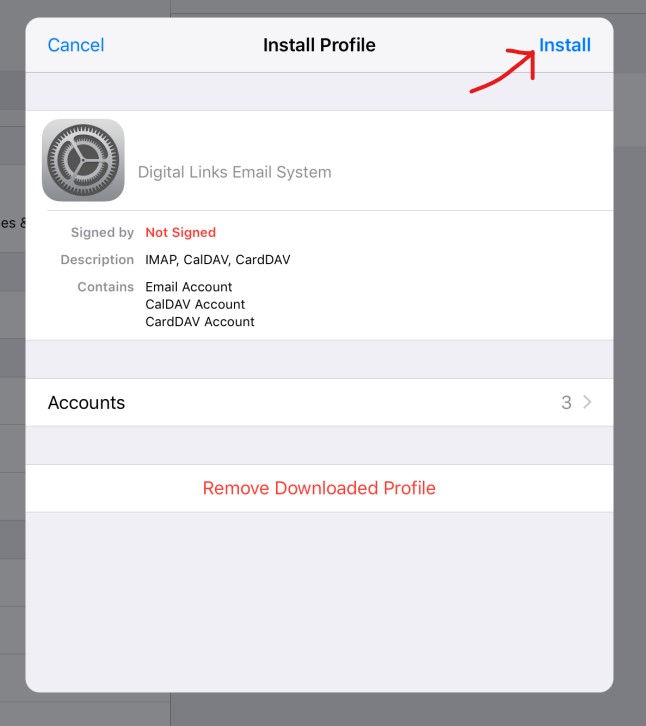
7. It will give you a warning that the profile is not signed – this is not an issue. Click Install
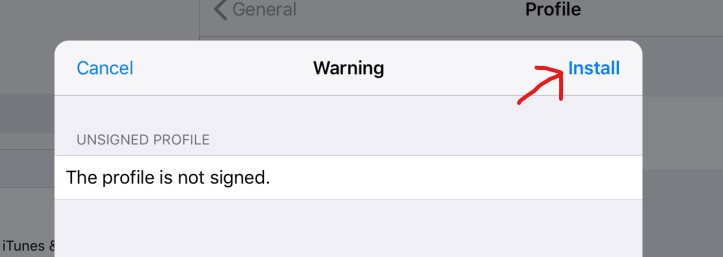
8. Click Install again.
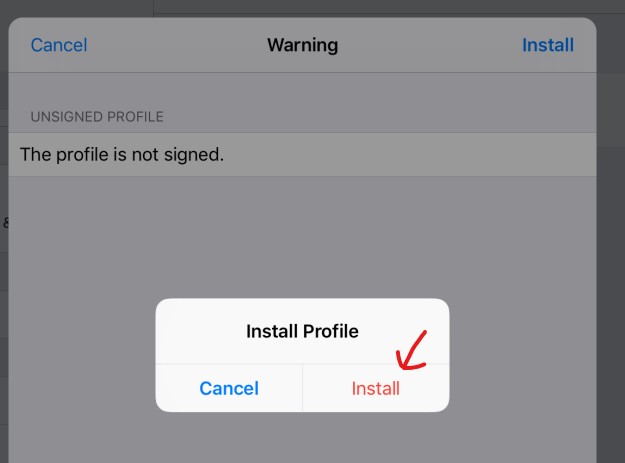
8. Enter your password for Mail, Calendar (CALDAV), and Contacts (CardDAV)
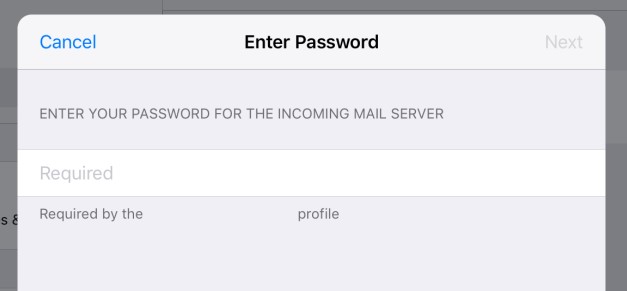
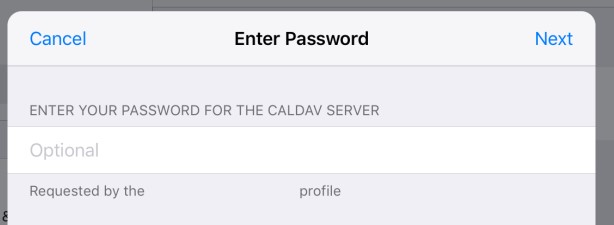
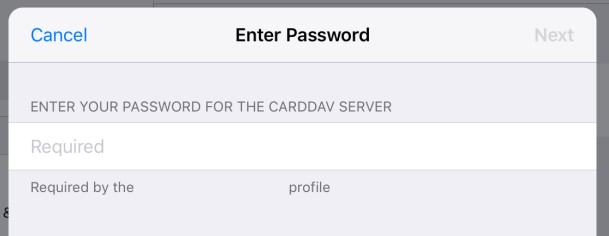
9. Your email account is now installed. You can now open the default mail, contacts, and calendar apps on your devise to use your email account.
